How to Remove Images from PDF: A Comprehensive Guide
Learn effective methods to delete images from PDF files using tools like Adobe Acrobat, free editors, or online platforms. Discover step-by-step guides for manual and batch image removal to optimize your documents.
PDFs (Portable Document Formats) are widely used for sharing documents due to their universal compatibility and ability to preserve formatting. However, there are instances where removing images from a PDF becomes necessary, such as reducing file size, eliminating unnecessary content, or preparing documents for professional or legal purposes. Whether you’re working with a single image or multiple, the process can be straightforward with the right tools. Professional software like Adobe Acrobat offers robust editing features, while free tools like Smallpdf and WorkinTool provide user-friendly solutions for quick image removal. Additionally, manual methods using graphic editors like GIMP allow for precise control over image deletion. This guide will explore various methods to remove images from PDFs, ensuring you can choose the most suitable approach based on your needs and resources. By the end of this guide, you’ll be equipped to efficiently manage and edit your PDF documents.
Built-in Tools for Removing Images from PDF
Built-in tools for removing images from PDFs offer a convenient and efficient way to manage your documents. Adobe Acrobat stands out as a professional solution, enabling users to delete images directly within the PDF editor. The process typically involves selecting the image and pressing the delete key. Free alternatives like PDF-XChange Editor and Foxit Reader also provide robust features for image removal, often with annotation tools that allow precise selection and deletion. These tools are ideal for users who prefer not to rely on online platforms or want more control over their PDF editing. They support batch processing, making them suitable for managing multiple PDFs. Whether you’re working with a single image or an entire document, these tools streamline the process, ensuring your PDFs are optimized and free of unnecessary content. Explore these options to find the one that best fits your workflow and requirements.

2.1 Adobe Acrobat: Professional PDF Image Removal
Adobe Acrobat is a powerful tool for professional PDF image removal, offering advanced features for precise editing. Open your PDF document and navigate to the image you wish to delete. Select the image using the “Edit PDF” tool, which allows you to click and highlight the image. Once selected, press the Delete key to remove it. Acrobat also supports batch processing, enabling you to remove multiple images across several PDFs efficiently. Its intuitive interface ensures a seamless experience, even for complex documents. After editing, save your updated PDF to retain the changes. Acrobat’s robust capabilities make it an ideal choice for professionals and businesses requiring high-quality PDF management. This tool is particularly useful for optimizing PDFs by eliminating unnecessary visuals while maintaining document integrity. With Adobe Acrobat, you can confidently manage and refine your PDFs to meet your specific needs.
2.2 Free Built-in Tools: PDF-XChange Editor and Foxit Reader

PDF-XChange Editor and Foxit Reader are excellent free tools for removing images from PDFs without additional costs. PDF-XChange Editor offers a user-friendly interface where you can select and delete images directly. Simply open your PDF, navigate to the image, and press the Delete key. It also supports adding annotations and text, making it versatile for basic editing needs. Foxit Reader, another popular option, allows you to delete images with just a few clicks. Its intuitive design makes it easy to locate and remove images while preserving the rest of your document. Both tools are lightweight and efficient, making them ideal for users who need to remove images from PDFs without investing in professional software. They are perfect for casual users seeking a cost-effective solution to manage and edit their PDF files efficiently. These tools provide a great balance of functionality and accessibility for everyday use.
Online PDF Editors for Image Removal
Online PDF editors provide a convenient way to remove images from PDFs without installing software. Tools like Smallpdf, PDFzorro, and WorkinTool offer intuitive interfaces for quick edits. Smallpdf Editor allows you to upload your PDF, select the image, and delete it instantly. PDFzorro supports adding annotations and shapes, making it versatile for detailed adjustments. WorkinTool offers a straightforward process with page selection, ensuring secure file handling. These platforms are accessible from any browser, making them ideal for users seeking immediate solutions without software installation. They often include features like page rotation, merging, and compression, enhancing your overall PDF management experience. With online editors, you can easily remove images, ensuring your documents are optimized for sharing or further editing. Their simplicity and efficiency make them a popular choice for both casual and professional users alike, providing a seamless experience for PDF image removal.
3.1 Smallpdf Editor: Free Online PDF Image Removal

Smallpdf Editor is a user-friendly online tool designed for efficient PDF image removal. It allows users to upload their PDF files, select and delete specific images effortlessly. The platform is free to use without registration, making it an excellent choice for quick edits. Alongside image removal, Smallpdf supports adding text, shapes, and drawings, offering versatility for document customization. It also provides features like PDF compression, conversion to formats such as Word or Excel, and splitting or merging files. Smallpdf ensures file security by automatically deleting uploaded documents after one hour. Its intuitive interface and robust functionalities make it a popular option for both casual and professional users seeking to streamline their PDF editing tasks. Whether you need to remove images or perform other edits, Smallpdf Editor offers a seamless and efficient solution for all your PDF management needs.
3.2 PDFzorro: Online PDF Editor for Image Deletion
PDFzorro is a free online PDF editor that allows users to easily remove images from PDF files. It offers a straightforward interface where you can upload your PDF, select the images you wish to delete, and press the delete key to remove them. The tool supports SSL encryption, ensuring your files are secure during the editing process. PDFzorro works on multiple platforms, including computers and tablets, and integrates seamlessly with Google Drive for direct file access. After editing, you can download the modified PDF or save it back to your Google Drive. PDFzorro also offers additional features like merging, splitting, and converting PDFs, but its image deletion capability stands out for its simplicity and efficiency. The service is free, with no installation required, making it a convenient option for quick PDF edits. Your files are automatically deleted from the server after processing, ensuring privacy and security.

3.3 Other Online Tools: WorkinTool and PDFgear
WorkinTool and PDFgear are excellent online tools for removing images from PDFs efficiently. WorkinTool offers a user-friendly interface where you can upload your PDF, select the images to delete, and process the file in just a few clicks. It ensures quick and secure processing, with files being deleted from the server after one hour. PDFgear provides a similar seamless experience, allowing users to upload PDFs and remove images instantly. Both tools support batch processing, making them ideal for handling multiple files simultaneously. They are free, require no registration, and work directly in your browser. These tools are perfect for users seeking fast and reliable solutions to eliminate images from PDFs without downloading additional software. Their intuitive designs and robust features make them popular choices for both casual and professional use.

Manual Methods for Removing Images from PDF
Manual methods offer precise control over removing images from PDFs, especially for users comfortable with editing tools. One approach is using GIMP, a free image editor. Open the PDF in GIMP, select the “Rectangle Select Tool” to isolate images, and press Delete. While GIMP is powerful, it may not be as intuitive as dedicated PDF editors.
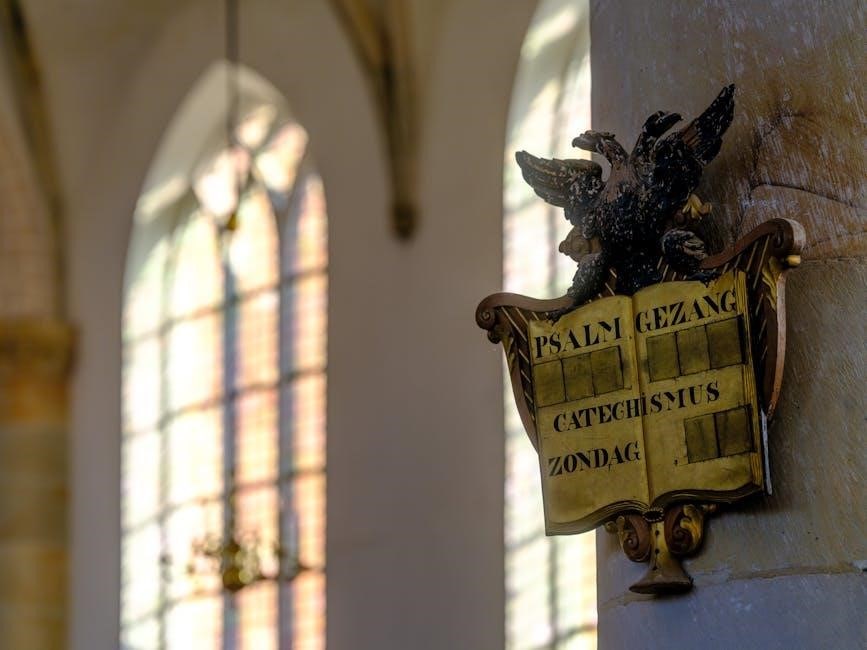
Another method involves extracting images directly from the PDF. Use tools like PDF-XChange Editor to export images, then delete them from the document. This process allows you to remove specific images without altering the rest of the content. Manual methods are ideal for users seeking customization and precision, though they may require more time and effort.
4.1 Using GIMP for Image Editing and Removal
GIMP (GNU Image Manipulation Program) is a free, open-source image editor that can be used to remove images from PDFs; To do this, open the PDF in GIMP by selecting File > Open and choosing the PDF file. GIMP will import the PDF as a series of images, one for each page. Use the Rectangle Select Tool to select the image you want to remove, then press the Delete key. This will erase the selected image from the page. After editing, save the file as a new PDF by selecting File > Export As and choosing the PDF format. While GIMP is a powerful tool, it may not be as intuitive for PDF editing as dedicated PDF editors, but it offers flexibility for advanced users.

4.2 Extracting and Deleting Images Directly

Extracting and deleting images directly from a PDF can be achieved using specialized tools. One method involves using a PDF editor like PDFelement or Smallpdf, which allows you to open the PDF and manually select images for removal. Once the PDF is open, use the Select Image tool to identify and delete specific images. After removal, save the updated PDF to ensure changes are preserved. Alternatively, online tools like PDFzorro enable direct image deletion by uploading the PDF, selecting the images, and downloading the revised file. These methods are straightforward and require minimal technical expertise, making them ideal for users who need quick results without advanced editing features. This approach ensures that only the desired images are removed while preserving the rest of the document’s content.

Best Practices for Removing Images from PDF
When removing images from a PDF, it’s essential to follow best practices to ensure the process is efficient and maintains document integrity. First, always backup your PDF file before making any edits to avoid data loss. Choose the right tool based on your needs—professional software like Adobe Acrobat for complex edits or free online tools for quick adjustments. Preview changes before saving to ensure only the desired images are removed. If using manual methods, like GIMP, ensure you’re familiar with the interface to avoid accidental modifications. After deletion, export the PDF in the correct format to preserve quality. For security-sensitive documents, consider encrypting the PDF after editing. Finally, if dealing with multiple PDFs, batch processing tools can save time and effort. By adhering to these practices, you can effectively remove images while maintaining document quality and security.
Tools for Batch Image Removal from Multiple PDFs
For users dealing with multiple PDFs, batch image removal tools are a game-changer, saving time and effort. WorkinTool offers a robust solution, allowing users to process multiple PDFs simultaneously with just a few clicks. Its batch mode ensures efficiency, especially for large-scale tasks. Similarly, PDFgear provides a bulk image removal feature, enabling users to upload multiple files at once and delete images across all documents effortlessly. UPDF, another powerful tool, supports batch processing through its desktop app, making it ideal for handling numerous PDFs quickly. These tools often include features like preserving document formatting and ensuring high processing speed. Additionally, some platforms integrate with cloud services, allowing seamless batch processing and storage. By leveraging these tools, users can streamline their workflow and manage multiple PDFs efficiently, ensuring consistency and accuracy in image removal. Batch processing is particularly useful for professionals and organizations handling voluminous documents regularly.

