The Emerson SmartSet Clock Radio combines innovative technology with convenience, featuring Emerson’s patented SmartSet Automatic Time Setting System for effortless time and date synchronization.
Overview of the Emerson SmartSet Clock Radio
The Emerson SmartSet Clock Radio is a versatile device designed to simplify daily routines with its advanced features. It includes dual alarms, an AM/FM radio, and a USB charging port for convenience. The patented SmartSet technology automatically sets the time and date, eliminating manual adjustments. Its user-friendly interface and clear display make it easy to navigate. With options for customizing brightness and preset radio stations, this clock radio offers a blend of functionality and comfort, catering to both practical and entertainment needs seamlessly.
Key Features of the Emerson SmartSet Clock Radio
The Emerson SmartSet Clock Radio boasts an array of convenient features, including its advanced SmartSet technology for automatic time and date synchronization. It offers dual alarms, allowing users to set two separate wake-up times, and features an AM/FM radio with preset station capabilities. The device also includes a USB port for charging smartphones and other electronics. Its large, jumbo display ensures easy readability, while the adjustable brightness settings provide comfort in various lighting conditions. These features make it a practical and versatile addition to any home.
Setting Up Your Emerson SmartSet Clock Radio
Start by unboxing and connecting the clock radio to power. Plug it into an AC outlet to activate the SmartSet technology for automatic time and date setup.
Unboxing and Accessories
When you unbox your Emerson SmartSet Clock Radio, you’ll find the main unit, a power cord, and a user manual. Ensure all components are included for proper setup. The clock radio is designed for easy installation, with minimal accessories needed for operation. Refer to the manual for detailed instructions on connecting the power cord and initial configuration; No additional tools are required for setup, making the process straightforward and user-friendly. This ensures a seamless experience right out of the box.
Connecting the Clock Radio to Power
To power your Emerson SmartSet Clock Radio, locate the DC power input on the back of the unit. Insert the provided power cord into this port and plug the other end into a nearby AC outlet. Ensure the outlet matches the voltage requirements specified in the manual. Once connected, the clock radio will automatically power on and begin initializing. For models with USB ports, you can also charge devices while the clock radio is powered. Always use the supplied power cord to avoid damage.
Setting Up the SmartSet Technology
After powering on, press and hold the SMARTSET button until the display flashes. This activates the automatic time and date setting feature. The clock radio will then synchronize with the built-in atomic clock receiver to fetch the current time and date. Ensure the unit is placed near a window for optimal signal reception. Once the process is complete, the display will show the correct time and date. This feature ensures accurate timekeeping without manual adjustments. Refer to the manual for detailed steps.

Using the SmartSet Automatic Time Setting System
Press and hold the SMARTSET button until the display flashes. The clock radio will automatically synchronize with the atomic clock signal to set the correct time and date.
Understanding the SmartSet Technology
The Emerson SmartSet Technology is a patented system designed to automatically set and update the clock radio’s time and date. It uses an atomic clock signal to ensure accuracy and eliminates manual adjustments. This feature also automatically handles daylight saving time changes, providing a hassle-free experience. The technology is built into the clock radio, making it a convenient and reliable solution for maintaining the correct time without user intervention. It ensures your clock stays synchronized with the official time, offering precision and ease of use.
Syncing the Time and Date Automatically
The Emerson SmartSet Clock Radio automatically synchronizes time and date using a built-in receiver that connects to an atomic clock signal. This process ensures accuracy and eliminates manual adjustments. Upon first use, the clock radio will search for and lock onto the atomic signal to set the correct time and date. It also adjusts for daylight saving time automatically, maintaining precise settings without user intervention. This feature provides a seamless and reliable way to keep your clock accurate at all times.

Navigating the Menu and Buttons
The Emerson SmartSet Clock Radio features an intuitive menu system with clearly labeled buttons for easy navigation. The Snooze button doubles as a Menu selector, while other buttons control alarm settings, radio tuning, and display options, ensuring a user-friendly experience.
Basic Controls and Button Functions
The Emerson SmartSet Clock Radio features a user-friendly interface with dedicated buttons for essential functions. The Snooze button doubles as the Menu selector, while Alarm 1 and Alarm 2 buttons allow you to set and manage dual alarms. The Time button adjusts the current time, and the Source button toggles between radio and auxiliary input. The Volume knob controls the speaker’s sound level, and the Menu button navigates through additional settings, ensuring easy operation of all features.
Navigating the Menu Options
Navigating the menu on your Emerson SmartSet Clock Radio is straightforward. Press the Menu button to access settings like time, alarms, and display options. Use the Tune or Skip buttons to scroll through options and the Select button to confirm choices. The menu allows you to adjust brightness, enable daylight saving time, and customize alarm tones. Press Menu again to exit and save your preferences, ensuring all settings are tailored to your needs for optimal performance and convenience. This intuitive system makes it easy to personalize your clock radio experience.
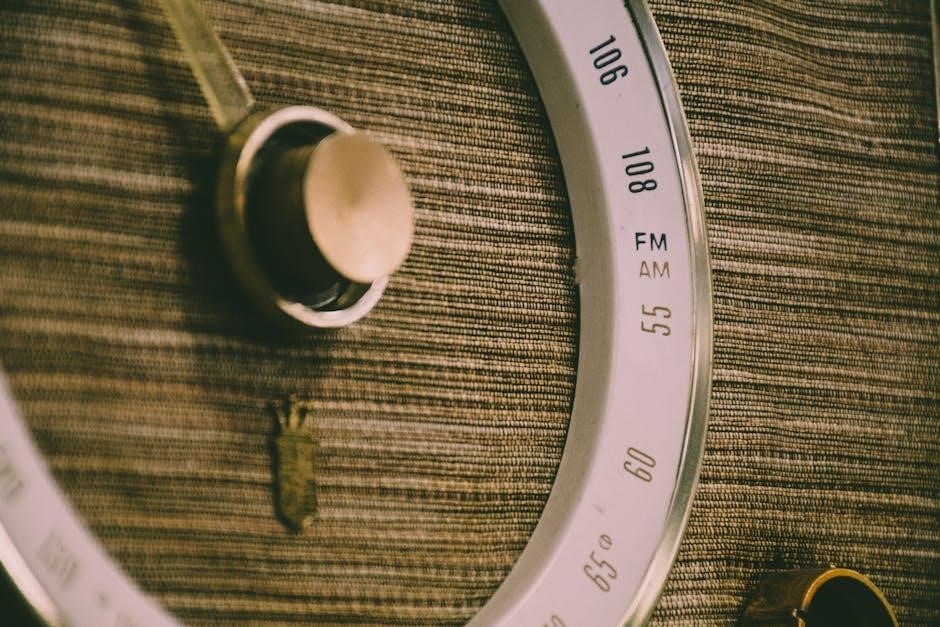
Setting and Managing Alarms
The Emerson SmartSet Clock Radio offers dual alarms with customizable settings, allowing you to set different wake-up times and tones. USB charging is also supported.
Setting Dual Alarms
The Emerson SmartSet Clock Radio allows you to set two independent alarms, perfect for multiple wake-up times or different users. Press the ALARM 1 or ALARM 2 buttons to select the desired alarm. Use the SKIP button to toggle between alarms. Adjust the time using the SET+/- buttons. Choose from a buzzer or radio as the alarm tone. Both alarms can be set to wake you at different times, with customizable volumes for added convenience. This feature ensures flexibility for shared use or varied schedules.
Customizing Alarm Settings
Customize your alarm experience with the Emerson SmartSet Clock Radio by adjusting settings to suit your preferences. Use the ALARM 1 and ALARM 2 buttons to select which alarm to modify. Press SET+/- to adjust the wake-up time and VOLUME +/- to set the desired alarm volume. Choose between a gentle buzzer or your favorite FM station for the alarm tone. You can also enable or disable the alarm using the ALARM ON/OFF button. These features ensure a personalized wake-up experience tailored to your needs and schedule.
Disabling and Deleting Alarms
To disable or delete alarms on the Emerson SmartSet Clock Radio, press and hold the ALARM 1 or ALARM 2 button until the alarm time flashes. Use the SET+/- buttons to navigate to the alarm you wish to modify. Press the ENTER button to delete the alarm or disable it temporarily. If you want to permanently remove an alarm, press and hold the ALARM ON/OFF button until the alarm indicator turns off. This ensures your alarms are only active when needed, providing flexibility and convenience.

Using the FM Radio
The Emerson SmartSet Clock Radio offers seamless FM radio functionality. Tune into your favorite stations using the TUNE +/- buttons for automatic or manual tuning. Enjoy crystal-clear sound and access saved preset stations for convenient listening.
Tuning into FM Stations
Tune into your favorite FM stations with ease using the Emerson SmartSet Clock Radio. Press the TUNE +/- buttons to automatically or manually search for stations. For automatic tuning, hold the button to scan and lock onto strong signals. Manual tuning allows precise adjustment for weaker stations. Use the PRESET buttons to save up to 10 FM stations for quick access. Ensure optimal reception by adjusting the built-in antenna. Enjoy crystal-clear sound and seamless listening with the FM radio feature.
Saving and Recalling Preset Stations
Save your favorite FM stations for quick access using the preset feature. Press and hold a PRESET button (1-10) while tuned to a station to save it. To recall, simply press the corresponding PRESET button. The Emerson SmartSet Clock Radio allows you to store up to 10 FM stations. Ensure the radio is in FM mode before saving. This feature offers convenience and efficiency, letting you enjoy your preferred stations with just one touch. Preset functionality enhances your listening experience with effortless station navigation.

Display Settings and Customization
Customize your Emerson SmartSet Clock Radio’s display by adjusting brightness levels and selecting preferred clock display options for enhanced visibility and personalized convenience.
Adjusting the Display Brightness
The Emerson SmartSet Clock Radio allows you to customize the display brightness to suit your preferences. Use the dedicated buttons to increase or decrease the brightness level. The display offers multiple brightness settings, ensuring optimal visibility in both bright and low-light environments. For added convenience, some models feature an automatic dimming option, which adjusts the brightness based on the time of day. This ensures a comfortable viewing experience without unnecessary glare, making it ideal for bedside use. Adjust the brightness easily to match your room’s ambiance and personal comfort.
Customizing Clock Display Options
The Emerson SmartSet Clock Radio offers customizable display options to enhance your experience. You can choose to display the time in 12-hour or 24-hour format and select whether to show the date or alarm status. Some models allow you to toggle between bright and dim modes for the display. Additionally, you can enable or disable features like the PM indicator or alarm icons. Use the menu navigation buttons to access these settings and tailor the display to your preferences for a personalized experience. Refer to the manual for detailed steps.

Advanced Features and Connectivity
The Emerson SmartSet Clock Radio offers advanced features like USB charging ports for devices and Bluetooth connectivity for wireless streaming from compatible devices.
Using the USB Charging Port
The Emerson SmartSet Clock Radio features a convenient USB charging port located on the back or side of the device. This port allows you to charge your smartphone, tablet, or other USB-compatible devices while using the clock radio. Simply plug your device’s USB cable into the port and ensure it is properly connected. The USB port provides a reliable power source, keeping your devices charged without occupying additional outlets. This feature adds versatility to the clock radio, making it a practical addition to your bedroom or office setup.
Connecting External Devices via AUX Input
The Emerson SmartSet Clock Radio includes an AUX input, enabling seamless connection to external audio devices such as smartphones, MP3 players, or tablets. To use this feature, locate the AUX input jack, typically found on the back or side of the clock radio. Insert one end of a 3.5mm audio cable into the AUX input and connect the other end to your device’s headphone or audio output. Once connected, select the AUX mode on the clock radio to enjoy your music through its speakers. This feature enhances versatility, allowing you to stream audio effortlessly from your favorite devices.
Troubleshooting Common Issues
Address common issues like time sync errors, alarm malfunctions, or display problems by resetting the device or checking connections. Refer to the manual for detailed solutions or contact support for assistance.
Resolving Time Sync Problems
If the clock fails to sync the time automatically, ensure it is properly connected to power and the SmartSet feature is enabled. Reset the device by unplugging and replugging it into the power source. Verify that the antenna is positioned correctly for optimal signal reception. If issues persist, refer to the manual for detailed troubleshooting steps or contact Emerson’s customer support for further assistance. Regularly updating the device and checking for firmware updates can also resolve synchronization errors effectively.
Fixing Alarm Malfunctions
If your alarm isn’t activating, check that it is properly set and enabled. Ensure the volume is adequate and not muted. Verify that the alarm source, such as the radio or buzzer, is functioning correctly. Reset the alarm by turning it off and on again. If issues persist, consult the user manual for troubleshooting steps or perform a factory reset. Regularly updating the device’s firmware can also resolve alarm-related malfunctions and improve overall performance.

